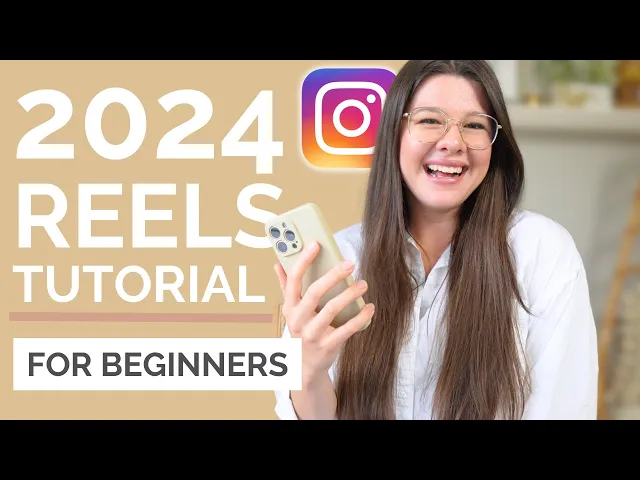
How to create OnlyFans Reels on Instagram
Learn how to create and post engaging Instagram Reels to effectively promote your OnlyFans content with our step-by-step guide.
Ambra A.
Sep 23, 2024
Instagram Reels have skyrocketed in popularity over the last few years. Every minute, 694,000 Reels are sent via DM.
With 80% of worldwide marketers including Reels in their strategy, you shouldn’t miss out on promoting your OnlyFans using Instagram Reels.
If you’re not familiar with Reels or unsure how to create one, we’ve got you covered.
In this article, we’ll provide a comprehensive guide on creating Instagram Reels to boost your OnlyFans engagement.
Why use Instagram Reels for OnlyFans?
Instagram Reels are incredibly popular right now and Instagram’s algorithm heavily favors them.
Reels can help you build a personal connection with your audience. By showing your personality and interacting with viewers through comments and DMs, you create a loyal fanbase that’s more likely to support you on platforms like OnlyFans.
Reels are designed to be discovered, often appearing on the Explore page, which means even people who don’t follow you can come across your content. Getting your content out there using Reels is a great way to reach more people who might eventually become OnlyFans subscribers.
While you can only post SFW content on Instagram, you can find creative ways to promote your Onlyfans on the platform. Just don’t forget to stay within Instagram's Community Guidelines to avoid being banned or suspended.
Spicy Creator @mountaingirlsarah hints at saucy content on her Instagram feed while keeping things SFW. Here’s one example:

Adult Creator @the.isla.moon shares fun Reels like the one below while keeping things a little naughty:

Step 1: Tap the plus icon and select Reel
Ready to create your first Instagram Reel? There are two ways to get started.
Method #1
First, open Instagram and head to your profile.
In the top right corner, you’ll see a plus sign (+) icon—tap on it.
A menu will appear with several options, including Post, Story, and Live.
Choose Reel from the list to enter the Reels editor and start creating!

Method #2:
From your Instagram home screen, swipe left to open the camera.
Once you're in camera mode, check the options at the bottom of the screen.
You'll find Live, Story, and, of course, Reel.
Swipe over to Reel, and you're ready to start creating!
Step 2: Record or upload your video clip
Now that you know how to start a Reel, let's move on to the next step: recording or uploading your video clip.
Once you’re in the Reels editor, you have two options: recording a new video or uploading an existing one from your camera roll.
Option 1: Recording your video
Press and hold to record: To capture footage, press and hold the big record button in the center. As long as you’re holding it down, you’ll be recording. You can record a single continuous video or do it in multiple clips.

End and start new clips: During the recording, tap the record button again to end a clip. Want to start a new clip? Just tap the record button again. This lets you piece together different moments into one Reel.
Use the timer for hands-free recording: If you want to record hands-free, tap the timer icon on the top of the screen. Set the duration for your clip, and when you press the record button, you’ll get a countdown before the recording starts.
Seamless transitions with the “Align” button: After you finish recording a clip, the Align button will appear on the right. This feature is awesome for lining up objects from your previous clip before you start recording your next one.
Option 2: Uploading from your camera roll
Upload existing footage: If you’ve already shot some great video on your phone and edited it using an app like CapCut, you can upload it directly into Reels. Tap the little square icon at the bottom left of the screen to access your camera roll. Select the video you want to use, and it will appear in the editor.

Step 3: Edit your Reel
While you can upload the video as is, editing will take your Reel to the next level. Here’s how to do it:
Add stickers, GIFs, and text: At the bottom of the editor, you’ll see icons for adding stickers, GIFs, text, or to edit your clips.
Adding music and voiceover: Tap “add audio” to add trending sounds or music to your Reel. If you want to add your own voice, you can tap on “voiceover” and record yourself.

Explore the built-in creative tools: While recording your video, you can use some of Instagram’s features to create your Reel:

Audio: Tap the music note icon to access the Instagram music library. Here, you’ll find a large selection of songs and sounds that you can add to your video. You can also import audio from your device.
Effects: Instagram has tons of filters you can apply to your Reel to make it pop.
Layout: Use the layout icon to split the screen and add more than one recording to the frame.
Green screen: With this feature, you can record yourself and change the background to another photo or video.
Add a prompt: Add a prompt for followers to interact with you. You can either write your own prompt or select one that was already created by other content creators.
Length: Tap the stopwatch icon to change the length of your Reel. You can set your video length to 15, 30, 60, or 90 seconds.
Dual: Tap the dual camera icon to record with both your front and rear cameras at the same time. It’s a great way to make a video where you show both your reaction and what you’re seeing.
Speed: Adjust the speed of your video by tapping the speedometer icon on the top of the screen. Slow down your footage with .3x or .5x options, or speed it up with 2x, 3x, or 4x.
Before you finalize your Reel, make sure to watch it through and see if any final edits are needed
For more in-depth editing tips, check out Stephanie Kase’s tutorial for beginners on how to create Reels.
Step 4: Adjust your Reel’s settings
Once you’ve edited your Reel, tap “next” in the bottom right corner of your screen. This will bring you to a new page where you can fine-tune a few final details:

Edit your Reel’s cover: The cover is the first thing people see in your Reel feed, so make it eye-catching! You can choose a frame from your video or upload an image from your camera roll. Tap the “cover” option and select an image.
Add a caption: Write a caption that encourages viewers to watch your Reel and engage with it. You can also use hashtags to reach a wider audience.
Tag people: If there are other people featured in your Reel or collaborators you want to acknowledge, tap “tag people” and type in their Instagram handles.
Add a location: If your Reel is tied to a specific place, adding a location can help it reach more people in that area. Tap “add location” to add this feature.
Enable Facebook recommendations: Boost your reach by enabling Facebook recommendations, which can show your Reel to Facebook users who might enjoy your content. You don’t need a Facebook account to use this feature—just toggle it on.
Rename your audio: If you’ve added your own audio, like a voice recording, you can give it a custom name. This name will appear if other users use your sound in their Reels.
Enable or disable automatically generated captions: Instagram can automatically generate captions for your Reel, which is great for accessibility. You can toggle the “Auto-Generated Captions” option on or off, depending on your preference.
Post to your Instagram feed: Decide if you want your Reel to appear in your main Instagram Feed as well as the Reels tab. Just toggle the option “also share to feed.”
Step 5: Post your Reel
You’ve made it to the final step: posting your Reel. Here’s how to get your masterpiece out into the world.
Share your Reel: Take one last look to make sure everything is set up the way you want. When you’re ready, tap “share” in the bottom right corner, and voilà! Your Reel is now live and ready for the world to see.
Scheduling (optional): You can decide whether to post your Reel now or later. To do this, click on “More options” and toggle on “Schedule this reel” under the “Schedule content” section. You can also schedule all your Instagram content in your Meta Business account.
OnlyFans marketing with Instagram Reels
Using Instagram Reels to promote your OnlyFans is a great way to gain subscribers and boost visibility.
Following this step-by-step guide gives you all the knowledge you need to start creating awesome Reels. Just make sure you only post SFW content and you’re all set!
Want to know more about Instagram strategies? Here’s how to use Instagram as an OnlyFans Creator.

